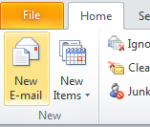This is a small manual of
iptables, I’ll show some basic commands, you may need to know to keep your computer secure.Basic commands
List rules
iptables -L
This is going, list the default table “Filter”.
Edit: You may prefer to use
iptables -L -vn to get more information, and to see ports as numbers instead of its names.
List rules in specific table
iptables -L -t nat
You can also list the other tables like: mangle, raw and security. You should consider reading a bit more about tables. You can do it in the Tables section in the man page of
iptables
Delete all rules
iptables -F
Delete specific table liket nat
iptables -t nat -F
Specify chain policies
iptables let’s you configure default policies for chains in the filter table, where INPUT, FORWARD and OUTPUT, are the main ones (or at least the most used). Users can even define new chains.
These aforementioned chains, are better explained in this graph that comes from Wikipedia.

You can see the original image here
iptables -P INPUT DROP
iptables -P FORWARD ACCEPT
iptables -P OUTPUT DROP
You can define the default policy as ACCEPT and then deny specific traffic, or define default policies as DROP and then open specific traffic to and/or from your box. The last one is more secure, but require more job.
Block IP traffic from an specific IP or Network.
Block from an IP
iptables -A INPUT -s 11.22.33.44 -j DROP
If you want to block only on an specific NIC
iptables -A INPUT -s 11.22.33.44 -i eth0 -j DROP
Or an specific port
iptables -A INPUT -s 11.22.33.44 -p tcp -dport 22 -j DROP
Using a Network and not only one IP
iptables -A INPUT -s 11.22.33.0/24 -j DROP
Block traffic from a specific MAC address
Suppose you want to bloc traffic some a MAC address instead of an IP address. This is handy if a DHCP server is changing the IP of the maching you want to protect from.
iptables -A INPUT -m mac --mac-source 00:11:2f:8f:f8:f8 -j DROP
Block a specific port
If all you want is to block a port,
iptables can still do it.
And you can block incoming or outgoing traffic.
Block incoming traffic to a port
Suppose we need to block port 21 for incoming traffic:
iptables -A INPUT -p tcp --destination-port 21 -j DROP
But if you have two-NIC server, with one NIC facing the Internet and the other facing your local private Network, and you only one to block FTP access from outside world.
iptables -A INPUT -p tcp -i eth1 -p tcp --destination-port 21 -j DROP
In this case I’m assuming eth1 is the one facing the Internet.
You can also block a port from a specific IP address:
iptables -A INPUT -p tcp -s 22.33.44.55 --destination-port 21 -j DROP
Or even block access to a port from everywhere but a specific IP range.
iptables -A INPUT p tcp -s ! 22.33.44.0/24 --destination-port 21 -j DROP
Block outgoing traffic to a port
If you want to forbid outgoing traffic to port 25, this is useful, in the case you are running a Linux firewall for your office, and you want to stop virus from sending emails.
iptables -A FORWARD -p tcp --dport 25 -j DROP
I’m using FORWARD, as in this example the server is a firewall, but you can use OUTPUT too, to block also server self traffic.
Log traffic, before taking action
If you want to log the traffic before blocking it, for example, there is a rule in an office, where all employees have been said not to log into a given server, and you want to be sure everybody obeys the rule by blocking access to ssh port. But, at the same time you want to find the one who tried it.
iptables -A INPUT -p tcp --dport 22 -j LOG --log-prefix "dropped access to port 22"
iptables -A INPUT -p tcp --dport 22 -j DROP
You will be able to see which IP tried to access the server, but of course he couldn’t.
Tips and Tricks
Because
iptables executes the rules in order, if you want to change something you need to insert the rule in the specific position, or the desired effect is not going to be achieved.
List rules with numbers
iptables -nL --line-numbers
This is going to list all your rules with numbers preceding the rules. Determine where you want the inserted rule and write:
List specific chains
iptables -nL INPUT
Will list all INPUT rules.
iptables -nL FORWARD
Will list all OUTPUT rules
Insert rules
iptables -I INPUT 3 -s 10.0.0.0/8 -j ACCEPT
That is going to add a rule in position 3 of the “array”
Delete rules
iptables -D INPUT 3
That is going to remove the rule inserted above. You can also remove it, by matching it.
iptables -D INPUT -s 10.0.0.0/8 -j ACCEPT
Delete flush all rules and chains
This steps are very handy if you want to start with a completely empty and default tables:
iptables --flush
iptables --table nat --flush
iptables --table mangle --flush
iptables --delete-chain
iptables --table nat --delete-chain
iptables --table mangle --delete-chain
NOTE: do not execute this rules if you are connected via ssh or something similar, you may get locked out
Simple scripts for specific needs
How to stop brute force attacks
You can also use
iptables to stop brute force attacks to your server, for example: Allow only three attempts to log through ssh before banning the IP for 15 minutes, this should let legitimate users to log to the servers, but bots will not be able. Remember to always use strong passwordsiptables -F
iptables -A INPUT -i lo -p all -j ACCEPT
iptables -A OUTPUT -o lo -p all -j ACCEPT
iptables -A INPUT -i eth0 -m state --state ESTABLISHED,RELATED -j ACCEPT
iptables -A INPUT -p tcp --dport ssh -j ACCEPT
iptables -A INPUT -p tcp --dport www -j ACCEPT
iptables -I INPUT -p tcp --dport 22 -i eth0 -m state --state NEW -m recent --set
iptables -I INPUT -p tcp --dport 22 -i eth0 -m state --state NEW -m recent --update --seconds 900 --hitcount 3 -j DROP
iptables -P INPUT DROP
How to NAT with
iptablesiptables is also very useful to configure NAT routers, a Linux mashing can act as a router, and share its public IP with a private networks behind it. It is also useful to configure the DHCP in the same server.
To configure a NAT router, you will be better with a server with two NICs, let’s suppose you have:
- eth0: 12.13.14.15
- eth1: 10.1.1.1
Now configure NAT to forward all traffic from 10.1.1.0 network through eth0 IP. You may want to empty all tables and start with a fresh chains and tables (see how above).
iptables --table nat --append POSTROUTING --out-interface eth0 -j MASQUERADE
iptables --append FORWARD --in-interface eth1 -j ACCEPT
That is it, you only have to enable kernel forwarding now:
echo 1 > /proc/sys/net/ipv4/ip_forward
REFERENCES