By default Windows 2008 only allows a user one single session over RDP. While in some instances this can be quite handy, if like me, you have multiple developers working on a single server, your frustration from being randomly logged out by a colleague can come to the boil. Quick and easy solution.
Log in to your Windows 2008/Windows 2008 R2 machine (it can be via RDP if you wish)
Open up Remote Desktop Session host Configuration
(this is under Start > Administrative Tools > Remote Desktop Services)
(this is under Start > Administrative Tools > Remote Desktop Services)
Double click on the centre section marked Edit Settings (note that the setting marked Restrict each user to a single session will be marked as Yes)
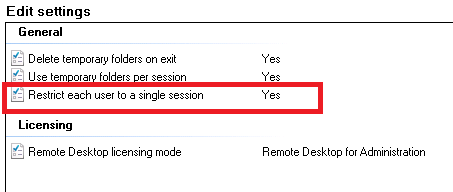
Now uncheck the checkbox marked Restrict each user to a single session and click OK
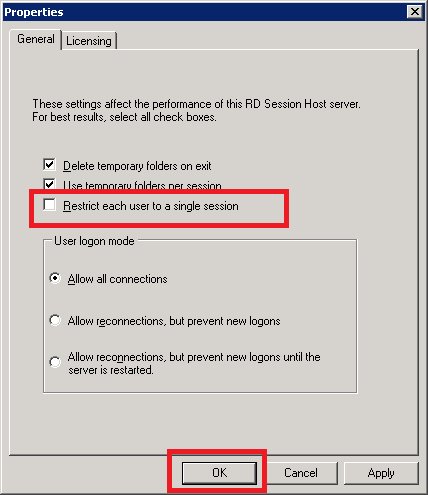
Close the window and you’re done! Now you’ll note the the same screen says No
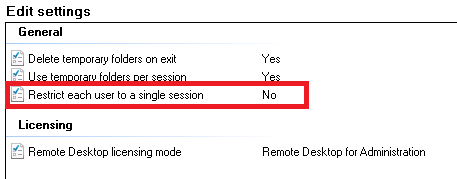
Answer:
1. Open command propmt
2.write gpedit.msc and open it
3.Go to computer configuration -> Administrative Tempalates -> Wondows Components
->Remote Desktop services -> Remote Desktop Session Host -> Connections.
4. Here Disble the below mentioned.
Restrict Remote Desktop Services user to a single remote.....
NOw goto command propmt and update the group ploicy using below mentioned command.
Goto command propmt and type -> gpupdate and enter it. it should be successfully applied.
2.write gpedit.msc and open it
3.Go to computer configuration -> Administrative Tempalates -> Wondows Components
->Remote Desktop services -> Remote Desktop Session Host -> Connections.
4. Here Disble the below mentioned.
Restrict Remote Desktop Services user to a single remote.....
NOw goto command propmt and update the group ploicy using below mentioned command.
Goto command propmt and type -> gpupdate and enter it. it should be successfully applied.
