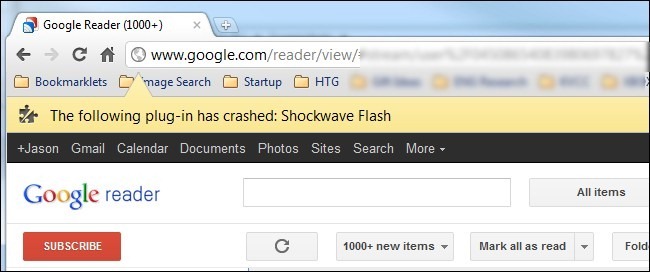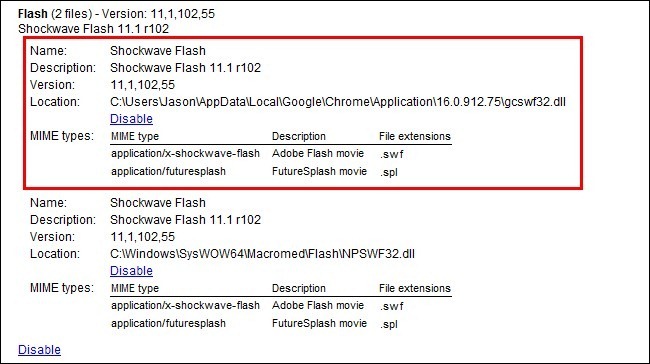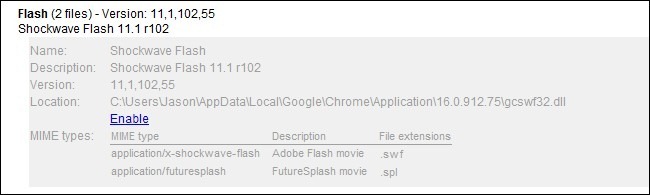Apart from the new breakthrough features in the vSphere5 another breakthrough which is overlooked is in the licensing model. The VMware has completely revamped their licensing policy as compared to their previous editions. In vSphere4 the licenses were based on the C.P.Us and the number of cores. Apart from this other hardware limits were opposed based on the license.
As the technology is every rapidly increasing, Moore’s law converting to fast Moore’s law hardware is getting cheap and advanced day by day. High density ram chip and C.P.Us with 8 cores and 12 cores are available in the market. Keeping the growth in hardware industry and the growth of organizations in terms of server capabilities VMware introduced the new licensing policy based on the number of C.P.Us (irrespective of number of cores in them) and a new term called the vRAM. The vRAM is the total virtual ram that can be used by multiple licensed C.P.Us on multiple hosts managed by a single vcenter server.
A single C.P.U is licensed for 32GB of vRAM. If we have a single C.P.U server and one license we can power up any number of virtual machines but the total running vRAM capacity shall not increase the 32GB mark. If we want to run more virtual machines we can purchase additional C.P.U license (despite having no extra C.P.U.). The licenses (vRAM) are pooled together on a single vcenter server. The following chart from VMware shows the difference between the licensing in previous versions and the new vSphere5.
The licenses can be specified to specific hosts using vcenter which is recommended. The license can be specified to hosts as well. The licenses entered are persistent and not lost after reboot.
There are three different types of vSphere package that can be licensed, these are standard , enterpriseand enterprise plus.
- The standard license is bare minimum and has all the base features like 32gb of vRAM per C.P.U and basic features like HA, DR and vMotion.
- The enterprise license has 64GB vRAM entitlement and apart from the features from the standard edition it has features like HOT ADD, Fault tolerance, Storage vMotion , DRS and DPM, vShield zones.
- The enterprise plus is premium offering of the vsphere and it includes all the new and advanced features. Apart from the features of both the standard and the enterprise it offers features like the distributed switch, I/O control (SIOC and NIOC), HOST profiles. Some new features which are part of this offering and not present in previous vSphere package include the Auto deploy, policy driver storage and storage DRS.
The chart from VMware shows all the features.
How the licensing actually works. Consider for e.g. a company Lamegeeks inc. it has two physical servers each with 96gb of ram and 2 C.P.U. each. So in total they need license for 4 C.P.U.s and 192GB of vRam. This can be broken down with which features they want. If they want only basic features they can go with 6 standard licenses which gives them total 192GB of ram and 6 C.P.U licenses so they can upgrade C.P.U.s in the physical server in the future but they cannot upgrade the ram.
Now if they want features like hot add and fault tolerance they have to go with 4 licenses of enterprise
So in total they will get 256GB of VRAM entitlement but cannot add new C.P.U without purchasing a new license but with this option they can increase the physical ram of their server to 256GB as they will become entitled for 256GB of vRAM.
They can also go for 4 enterprise plus license that give 384GB vRAM. They might not need additional VRAM but it is dependent on the number of physical C.P.U.
The lamegeeks plan to go with enterprise lincese for 4 CPUS and giving them entitlement of 256gb of ram. So they upgrade the ram to 128gb on each physical server. Now they can run machines utilizing 256gb of ram from a single server if one fails as the vram is pool of all the ram of cpu licensed.
To manage the multiple licensed servers ( physical server running hypervisors) vcCnter server is required. The vcenter server is a centralized way of managing all the hosts . Another license is required for the vcenter server. The basic features of vcenter server are :-
Management server – provisioning, configuring and monitoring virtualized environments.
Database server- Stores configuration data and performance information
Search engine – to search the whole inventory.
Vmware vsphere client – To access multiple vcenter server from one place.
Vcenter api and .net extensions – Using third party tools and customizing.
The vcenter server is available in three variants
Vcenter server for essentials kit – this is for the vsphere essentials kit.
Vcenter server foundations – It manages upto vmware esxi hosts.
Vcenter server standard – This can manage any number of hosts and provides full control over the virtual infrastructure and includes vmare orchestrator and vcenter linked mode.
To make the licensing easier and to get away from hassle of buying licenses for C.P.U and vcenter separately vmware sell them in form of kits.Now a single kit includes multiple vsphere licenses and vcenter server all included in a single bundle. The next figure depicts the license offered in the form of kits.
If we consider the scenario of lamegeeks the essential plus will be a good buying option for them as they get entitled for 192GB of vRAM and 6 C.P.U.s plus they get features like vmotion and High availability.
Now if in future they plan to expand and they want to increase the physical ram ( which means they need more vram) on these machines but not the number of C.P.U they can do it in the following ways.
1.) Adding new vsphere licenses of the same edition to the existing pool.
2.) Upgrading license with higher vram entitlement
3.) Adding new host with new vsphere license of the same edition to the existing pool.
Upgrading from Vsphere4.X t0 5.X
The customers with existing SnS contract are eligible for upgrade to vSphere5. The chart from vmware shows the mapping of previous license to the new kit licenses. New licenses are issued for upgrade the new licenses are discarded.
Upgrading within vsphere5
Customers can upgrade from one edition to higher edition. The new SnS fees is calculated based on the days left in the previous SnS. The following chart depicts the upgrade process within vsphere5.
Note:- The vRAM does not have hard limits ( except the standard kit). The average of high watermark is used for calculating the vRAM. If the year average is below the vRAM entitlement then there is no violation. The vRAM is monitored from within the vcenter itself.
Note:- A SnS for patch and upgrade is required with all licenses. A per incidence based support can be purchased for only for the standard edition but one year support is required for all editions of vsphere.
This was a short description of vmware licensing as per my knowledge if there is a mistake or you would like to add something feel free to comment on this. You can also ask your queries.
REFERENCES
http://www.routemybrain.com/vmware-vsphere-licensing-and-identify-available-vcenter-server-editions/