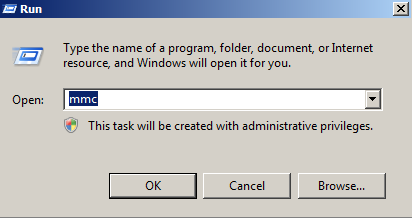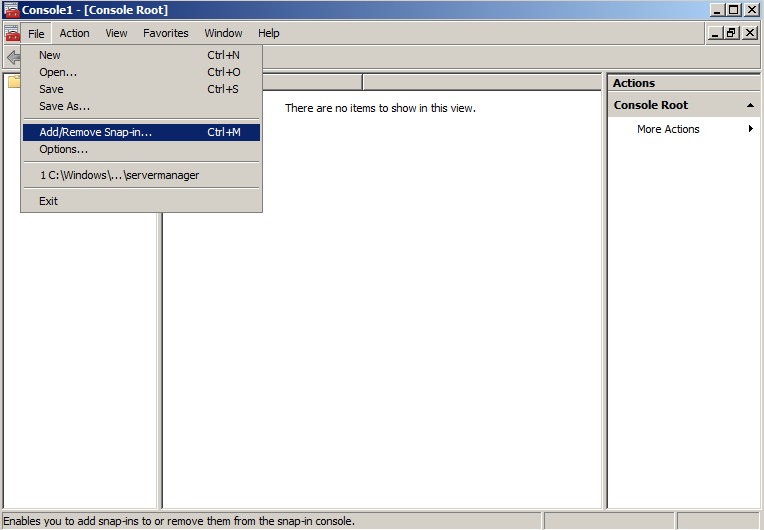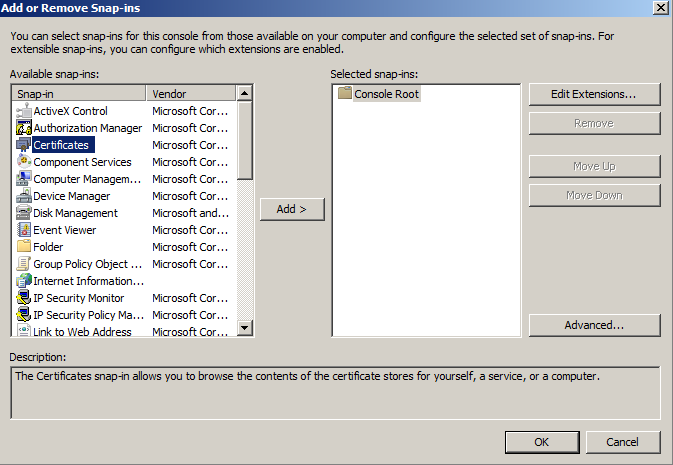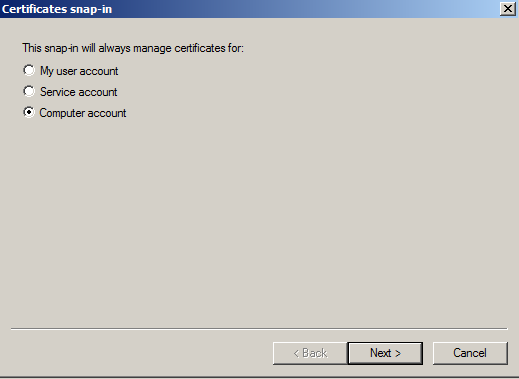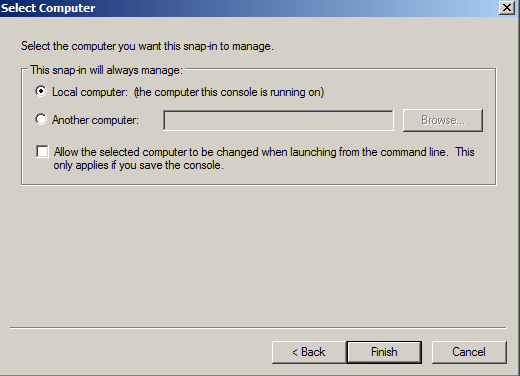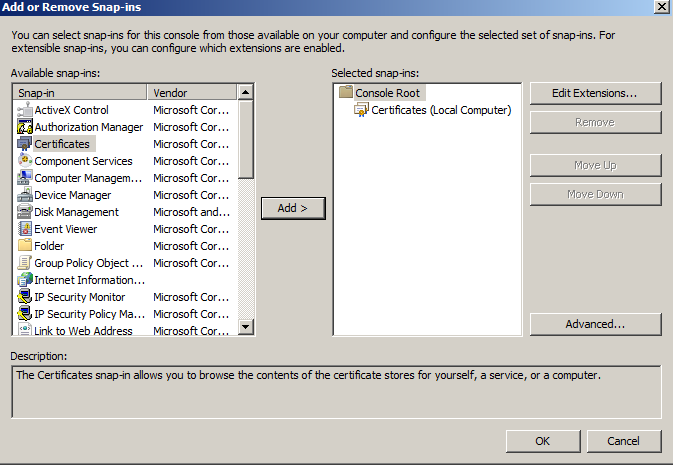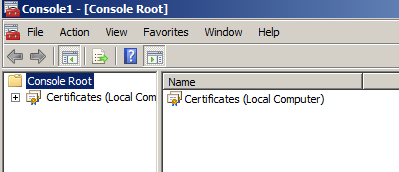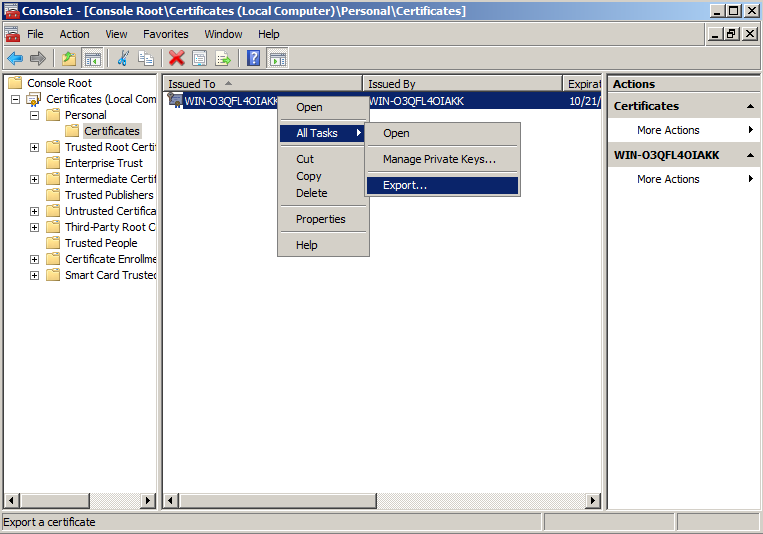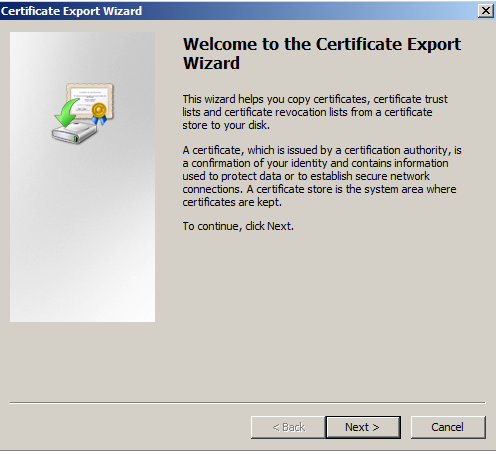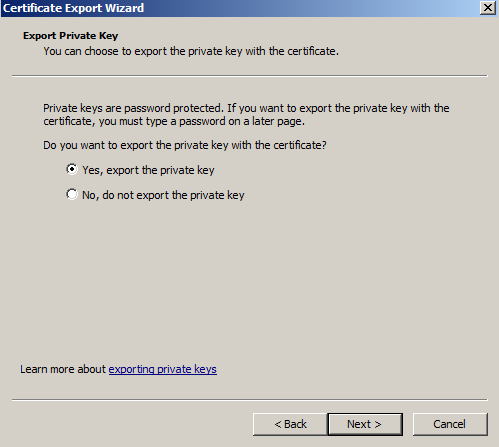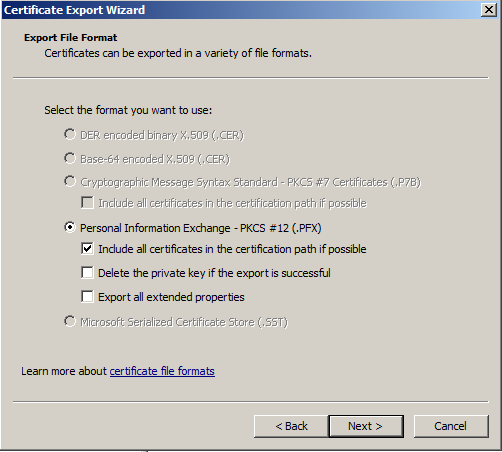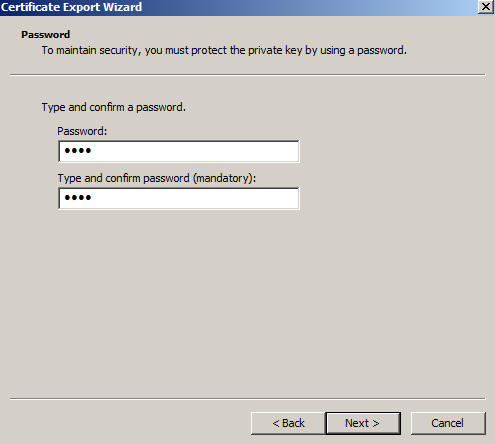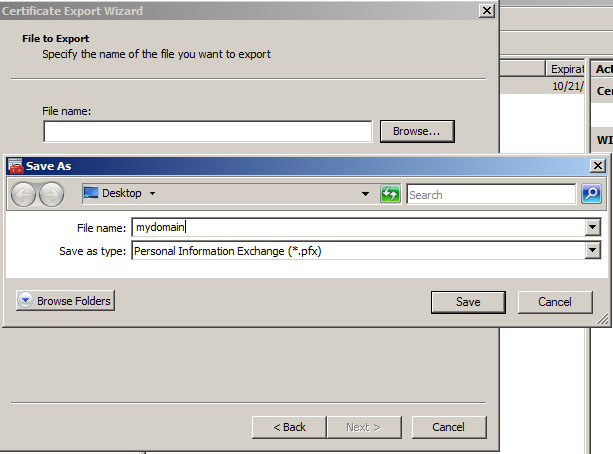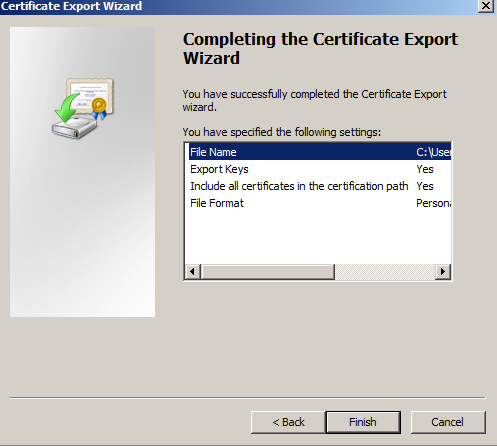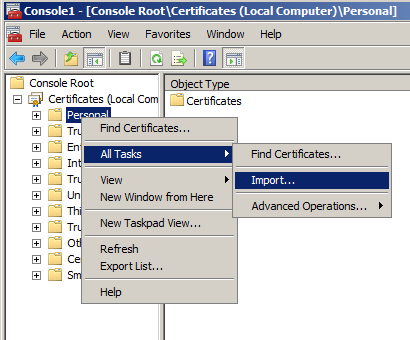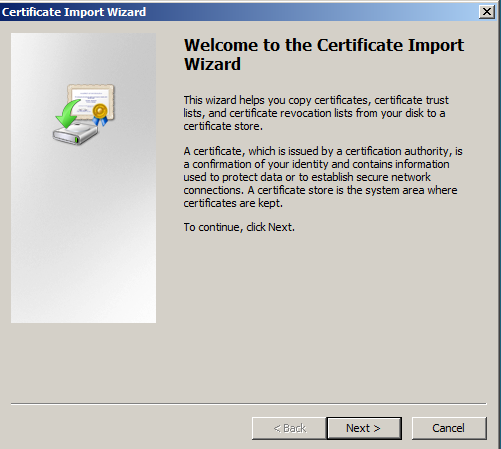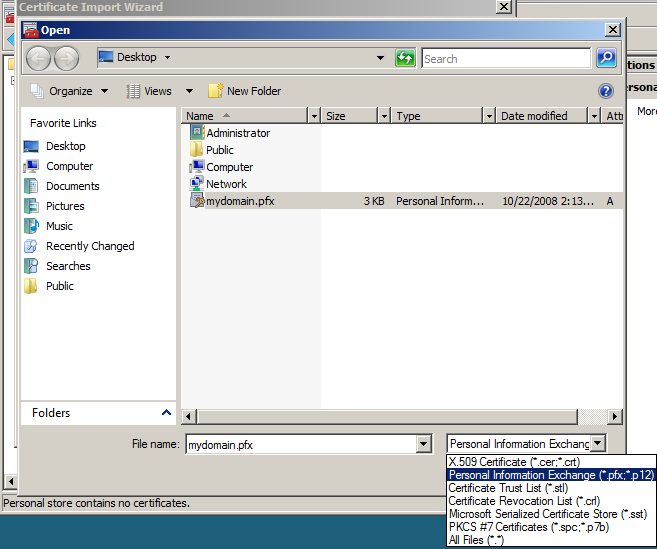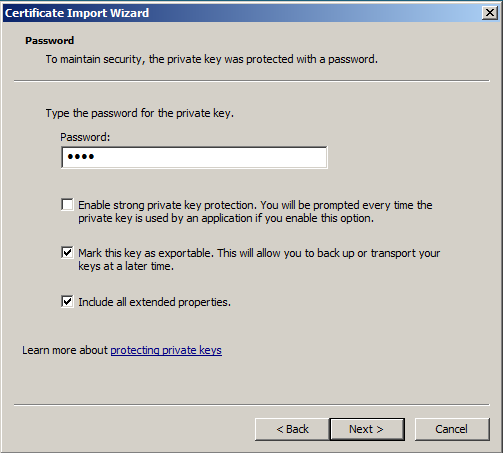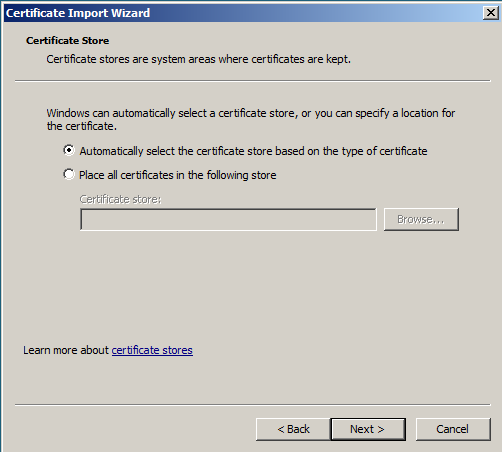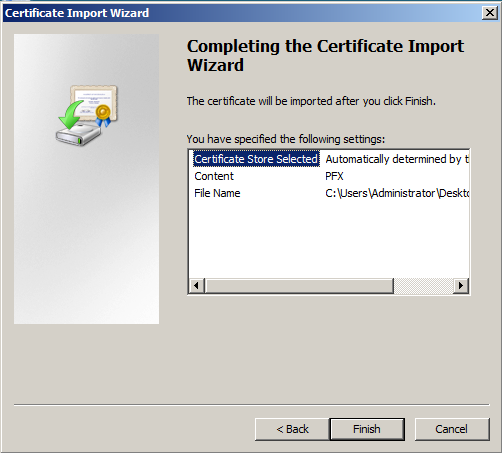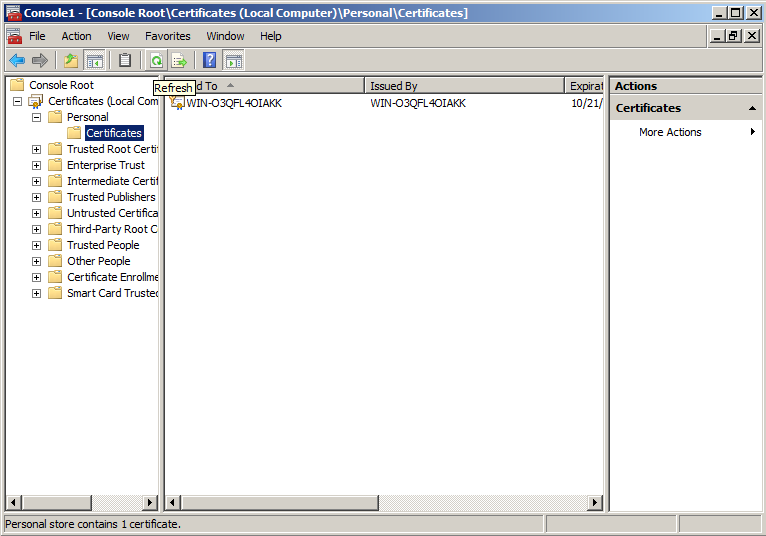Hacker
Fyodor (Gordon Lynn) wrote
nmap to assist in port scanning and network analysis. He published the original source code in
Phrack Magazine, Volume 7, Issue 51, Article 11, and now maintains the tool at
Insecure.org. Security experts all over the world use
nmap for simple network checks, detecting open ports and service versions; the NSA
keeps a list of security tools and current versions—including
nmap, Snort, and Nessus—up on the big board.
nmap does not only detect open ports; it detects services and operating system versions as well. You can use
nmap to scan a default range of ports, or a specific subset; it can scan a single host, a range, or a set; and it can find out if hosts are up or down.
nmap can become a powerful tool in the hands of a skilled user, for good or for evil.
The
nmap network scanning tool supplies a diverse set of options to control its behavior. It can scan multiple hosts and host ranges; utilize various scanning techniques; identify operating systems and service versions; and even perform stealth scanning to avoid triggering certain IDS and IPS utilities.
[edit] Basic use
First, let's cover some basic use of
nmap. You should at the very least know how to scan hosts and check for specific ports; these fundamentals will show you what's open on the target network.
[edit] Scanning hosts
Basic use of
nmap just involves scanning a target IP address or domain name. For example:
bluefox@ice-ldap:~$ nmap webserv1
Starting Nmap 4.10 ( http://www.insecure.org/nmap/ ) at 2007-04-01 15:52 EDT
Interesting ports on webserv1 (192.168.30.11):
Not shown: 1644 closed ports, 28 filtered ports
PORT STATE SERVICE
21/tcp open ftp
22/tcp open ssh
80/tcp open http
111/tcp open rpcbind
199/tcp open smux
443/tcp open https
1008/tcp open ufsd
Nmap finished: 1 IP address (1 host up) scanned in 15.142 seconds
In this mode of operation,
nmap shows the open ports and the common service carried on that port.
nmap will not show services moved to other ports accurately; http on port 21 will read as ftp, for example.
You can specify multiple hosts on
nmap's command line as well:
bluefox@ice-ldap:~$ nmap dbserv1 webserv1
Starting Nmap 4.10 ( http://www.insecure.org/nmap/ ) at 2007-04-01 15:56 EDT
Interesting ports on 192.168.40.11:
Not shown: 1667 closed ports
PORT STATE SERVICE
22/tcp open ssh
135/tcp filtered msrpc
136/tcp filtered profile
137/tcp filtered netbios-ns
138/tcp filtered netbios-dgm
139/tcp filtered netbios-ssn
199/tcp open smux
445/tcp filtered microsoft-ds
1720/tcp filtered H.323/Q.931
3306/tcp open mysql
3389/tcp filtered ms-term-serv
5631/tcp filtered pcanywheredata
Interesting ports on webserv1 (192.168.30.11):
Not shown: 1644 closed ports, 28 filtered ports
PORT STATE SERVICE
21/tcp open ftp
22/tcp open ssh
80/tcp open http
111/tcp open rpcbind
199/tcp open smux
443/tcp open https
1008/tcp open ufsd
Nmap finished: 2 IP addresses (2 hosts up) scanned in 17.001 seconds
As you can see, my Web server exposes too many ports and my MySQL server has a weak firewall; I ran this scan from a DMZ, which has to go through the firewall to enter my network. Here we can see the power of
nmap: I know I should switch my firewall to default deny and allow only the services needed through explicitly.
nmap identifies
filtered ports by a lack of response;
closed ports send a TCP packet with a RST flag when you try to open them, indicating the server received the packet and would have allowed you to connect to any service listening on that port.
[edit] Advanced target specification
nmap allows you to use IP address targets for various sets and ranges based on a simple syntax.
x-y - Specify from x-y. nmap 192.168.0-1.1-2 will scan 192.168.0.1, 192.168.1.1, 192.168.0.2, and 192.168.1.2* - Replaced with 0-255. Your shell will probably emit a bunch of file names, so just use 0-255.x,y - Specify x and y. nmap 192.168.0.1,2,4 will scan 192.168.0.1, 192.168.0.2, and 192.168.1.4. Further, nmap 192.168.0.1-2,4 will scan the same set of hosts./n - Scan CIDR notated subnets. nmap 192.168.0.0/16 operates as nmap 192.168.0-255.0-255 for example.
You can combine these notations in any form you want. For example, if you wanted to scan a few subnets on
192.168.0.0/12, you could use
nmap 192.168.0,16,64,96.0/4. Usually you will not want to do anything this drastic, and can stick to a single host; however, if you need it, you should know how to do it. Remember,
nmap maps networks, not just hosts.
[edit] Scanning ports
Sometimes you don't need to know everything open on a host, sometimes you just want to make sure proFTPd and Apache are up and the SMTP server hasn't died, and see if SSH is listening. For these situations, you can specify ports to scan. Port specification can be manipulated in the same way as target specification, using the
x-y and
x,y notations.
~$ nmap -p21-22,25,80,443 webserv1
Scanning specific ports lets you check specific issues several orders of magnitude faster. What version of Apache a server has (
-sV -p80), whether a server runs MS SQL Server or MySQL (
-sV -p1433,3306), if the server runs ssh, etc.
[edit] Service Scans
nmap has the ability to do service scans and RPC grinding; in other words, it can tell you what high level protocol, application, version, version of libssl if the service supplies an SSL connection, etc., listens on a port instead of matching the port number to the common service.
nmap also uses an RPC grinder, which makes RPC connections to ports running an RPC service; typically a single
RPC portmapper port tells you which ports run RPC, but if the firewall blocks that then
nmap will find it itself.
Let's take a look first at a scan against the server behind me. This server provides a profoundly good example because I've configured it to let me poke holes in my college's firewall, and thus it looks really strange. A typical
nmap scan comes out well enough:
bluefox@icebox:/home/shared/qemu$ nmap 192.168.1.40
Starting Nmap 4.20 ( http://insecure.org ) at 2007-04-03 20:58 EDT
Interesting ports on 192.168.1.40:
Not shown: 1688 closed ports
PORT STATE SERVICE
21/tcp open ftp
22/tcp open ssh
53/tcp open domain
80/tcp open http
81/tcp open hosts2-ns
139/tcp open netbios-ssn
389/tcp open ldap
443/tcp open https
445/tcp open microsoft-ds
Nmap finished: 1 IP address (1 host up) scanned in 0.971 seconds
The above shows FTP, DNS, hosts2-ns, HTTP/SSL, and Microsoft Directory Services (Active Directory). We can take a closer look with an
nmap service scan using
-sV. The below output gives us something quite different.
bluefox@icebox:/home/shared/qemu$ nmap -sV 192.168.1.40
Starting Nmap 4.20 ( http://insecure.org ) at 2007-04-03 21:01 EDT
Interesting ports on 192.168.1.40:
Not shown: 1688 closed ports
PORT STATE SERVICE VERSION
21/tcp open ssh OpenSSH 4.3p2 Debian 5ubuntu1 (protocol 2.0)
22/tcp open ssh OpenSSH 4.3p2 Debian 5ubuntu1 (protocol 2.0)
53/tcp open ssh OpenSSH 4.3p2 Debian 5ubuntu1 (protocol 2.0)
80/tcp open http Apache httpd 2.0.55 ((Ubuntu) PHP/5.1.6)
81/tcp open http Apache httpd 2.0.55 ((Ubuntu) PHP/5.1.6)
139/tcp open netbios-ssn Samba smbd 3.X (workgroup: MSHOME)
389/tcp open ldap OpenLDAP 2.2.X
443/tcp open ssh OpenSSH 4.3p2 Debian 5ubuntu1 (protocol 2.0)
445/tcp open netbios-ssn Samba smbd 3.X (workgroup: MSHOME)
Service Info: OS: Linux
Service detection performed. Please report any incorrect results at http://insecure.org/nmap/submit/ .
Nmap finished: 1 IP address (1 host up) scanned in 13.747 seconds
So it seems this server really has Apache serving http on two ports; OpenSSH serving over the FTP, DNS, and HTTPS ports; and Samba providing SMB connections. Further, we can see that the server uses SSH 2.0 protocol on OpenSSH 4.3p2 Debian 5ubuntu1, a native Ubuntu .deb rather than a custom build. We can guess with relative accuracy that this server runs Ubuntu, even without an OS scan; either that or the administrator really doesn't have a clue what he's doing, or has managed to change banners with a rewrite proxy to fool us.
Worth note, the
-A switch activates service scanning as well.
[edit] Advanced Port Scans
You can run many types of advanced port scans with
nmap. Aside from the standard
connect() port scan,
nmap requires root access to perform these advanced scans because it needs to create raw sockets and construct raw TCP/IP packets.
[edit] Using nmap with root
The
nmap program obtains different information with and without root access. With root access,
nmap can perform advanced TCP/IP scans; operating system detection; and MAC address identification.
First let's check out a normal user utilizing
nmap with the
-A option.
nmap -A activates operating system and service scanning, in the same way as
nmap -O -sV. Operating system detection requires root access, so OS detection won't work at all. I've performed the below scan against a Linksys WRT54G wireless router.
bluefox@icebox:~$ nmap -A -p80,1 192.168.1.1
Starting Nmap 4.20 ( http://insecure.org ) at 2007-04-04 12:18 EDT
Interesting ports on 192.168.1.1:
PORT STATE SERVICE VERSION
1/tcp closed tcpmux
80/tcp open http Linksys wireless-G WAP http config (Name Icelink)
Service Info: Device: WAP
Service detection performed. Please report any incorrect results at http://insecure.org/nmap/submit/ .
Nmap finished: 1 IP address (1 host up) scanned in 6.199 seconds
As you can see,
nmap simply skips the OS detection phase. When we put
nmap into operation as root, however, we see that it can also look up a lot more information. Below, we see it discovered the MAC address and identified the vendor owning that MAC space; the operating system and details about the OS; the uptime; and the network distance. It also gave us a device type;
nmap sees a Linux OS used for desktops, wireless routers, or network storage, and thus classifies the device as either general purpose, WAP, or storage.
bluefox@icebox:~$ sudo nmap -A -p80,1 192.168.1.1
Starting Nmap 4.20 ( http://insecure.org ) at 2007-04-04 12:18 EDT
Interesting ports on 192.168.1.1:
PORT STATE SERVICE VERSION
1/tcp closed tcpmux
80/tcp open http Linksys wireless-G WAP http config (Name Icelink)
MAC Address: 00:13:10:7D:06:C6 (Cisco-Linksys)
Device type: general purpose|WAP|storage-misc
Running: Linux 2.4.X, Linksys Linux 2.4.X, Asus Linux 2.4.X, Maxtor Linux 2.4.X
OS details: Linux 2.4.20 - 2.4.32, Linux-based embedded device (Linksys WRT54GL WAP,
Buffalo AirStation WLA-G54 WAP, Maxtor Shared Storage Drive, or Asus Wireless Storage
Router)
Uptime: 29.285 days (since Tue Mar 6 04:28:28 2007)
Network Distance: 1 hop
Service Info: Device: WAP
OS and Service detection performed. Please report any incorrect results at http://insecure.org/nmap/submit/ .
Nmap finished: 1 IP address (1 host up) scanned in 7.833 seconds
nmap becomes much more powerful with root access; however, for security reasons you should not haphazardly give
nmap the SUID permission. You can allow users to run
nmap specifically via
sudo, but be aware that anything that allows a user to gain root access—SUID bits,
sudo, etc—represents a security risk.
[edit] Operating system detection
The
-O switch enables
nmap operating system detection. OS detection attempts to use characteristics of the target's TCP/IP stack to fingerprint the remote operating system; usually it can identify Linux, Windows, and BSD, and find a general range of versions and families like Windows NT/XP or 95/98/ME. A typical OS Detection scan looks like the below.
bluefox@ice-ldap:~$ sudo nmap -O 192.168.1.105 -P0
Starting Nmap 4.10 ( http://www.insecure.org/nmap/ ) at 2007-04-05 18:43 EDT
Warning: OS detection will be MUCH less reliable because we did not find at least 1 open and 1 closed TCP port
Interesting ports on 192.168.1.105:
Not shown: 1677 filtered ports
PORT STATE SERVICE
139/tcp open netbios-ssn
445/tcp open microsoft-ds
MAC Address: 00:0C:76:96:A5:DC (Micro-star International CO.)
Device type: general purpose
Running: Microsoft Windows NT/2K/XP
OS details: Microsoft Windows XP SP2
Nmap finished: 1 IP address (1 host up) scanned in 32.272 seconds
[edit] TCP connect() Scan
nmap allows a
TCP connect() scan in all cases, administrative access or not; when you specify other scan types without root access,
nmap automatically substitutes this scan type.
In this scanning mode,
nmap opens a connection to the port in the same way a Web browser or FTP client does and checks to see how the TCP/IP stack responds. The following results arise from this scan:
- open:
nmap was able to complete a connection, and then closed the port.
- closed:
nmap tried to connect and got an error informing it that the port was closed (the OS got a RST packet).
- filtered:
nmap tried to connect and the OS gave it some other error, like host or port unreachable or connection time-out.
TCP connect() scans work with all privilege levels, but can execute slowly and produce excess packets. They also usually create more logs on the target, and can crash really poorly programmed services.
[edit] TCP SYN Scan
The
nmap TCP SYN scan uses a simple SYN packet to connect to a port to determine its status.
nmap uses this by default whenever it has raw socket privileges.
The TCP SYN scan sends a SYN packet as if opening a connection, and checks the result. The following statuses come from this test:
- open:
nmap got a SYN/ACK from the host on that port. nmap does not have to take further action; the OS has no record of the connection, and responds to the SYN/ACK with a RST, tearing down the connection on the target.
- closed:
nmap got a RST from the host on that port.
- filtered:
nmap got something else, or nothing.
TCP SYN scans execute very quickly, create fewer logs, and act in a more stealthy manner.
[edit] Scanning Firewalls
You can use
nmap to penetrate firewalls as well.
nmap can perform scans useful for determining whether a firewall uses stateful filtering or not; and which ports a firewall allows through. You can scan targets behind the firewall with this and discover the firewall rules, allowing more targeted scans and possibly evading firewall logging.
[edit] TCP ACK Scan
[edit] Stealth Scans
Unfortunately, if you scan through certain IPS or IDS machines, you get loads of fluff from proxy ports. This presents a minor annoyance. I had to trim below output, as it contained thousands of lines of text. I've obscured the host I scanned below; I had chosen a live machine on the Internet to scan for this, because I don't have the IPS hardware they use.
Starting Nmap 4.10 ( http://www.insecure.org/nmap/ ) at 2007-04-01 16:14 EDT
Stats: 0:00:02 elapsed; 0 hosts completed (1 up), 1 undergoing Connect() Scan
Connect() Scan Timing: About 20.95% done; ETC: 16:14 (0:00:09 remaining)
Interesting ports on %%% (%%%):
Not shown: 861 closed ports
PORT STATE SERVICE
2/tcp open compressnet
3/tcp open compressnet
7/tcp open echo
10/tcp open unknown
12/tcp open unknown
14/tcp open unknown
15/tcp open netstat
18/tcp open msp
19/tcp open chargen
20/tcp open ftp-data
21/tcp open ftp
25/tcp open smtp
27/tcp open nsw-fe
28/tcp open unknown
29/tcp open msg-icp
30/tcp open unknown
31/tcp open msg-auth
32/tcp open unknown
33/tcp open dsp
34/tcp open unknown
35/tcp open priv-print
38/tcp open rap
39/tcp open rlp
40/tcp open unknown
41/tcp open graphics
43/tcp open whois
47/tcp open ni-ftp
56/tcp open xns-auth
58/tcp open xns-mail
59/tcp open priv-file
60/tcp open unknown
64/tcp open covia
66/tcp open sql*net
.....
134/tcp open ingres-net
135/tcp filtered msrpc
136/tcp filtered profile
137/tcp filtered netbios-ns
138/tcp filtered netbios-dgm
139/tcp filtered netbios-ssn
141/tcp open emfis-cntl
143/tcp open imap
145/tcp open uaac
147/tcp open iso-ip
148/tcp open cronus
149/tcp open aed-512
150/tcp open sql-net
155/tcp open netsc-dev
.....
27001/tcp open flexlm1
27002/tcp open flexlm2
27005/tcp open flexlm5
27007/tcp open flexlm7
27008/tcp open flexlm8
27009/tcp open flexlm9
27010/tcp open flexlm10
27374/tcp open subseven
27665/tcp open Trinoo_Master
31337/tcp filtered Elite
32775/tcp open sometimes-rpc13
32777/tcp open sometimes-rpc17
32779/tcp open sometimes-rpc21
32787/tcp open sometimes-rpc27
38037/tcp open landesk-cba
43188/tcp open reachout
47557/tcp open dbbrowse
50000/tcp open iiimsf
54320/tcp open bo2k
61441/tcp open netprowler-sensor
65301/tcp open pcanywhere
Nmap finished: 1 IP address (1 host up) scanned in 23.251 seconds
Fortunately, you can perform a stealth scan to evade this; unfortunately, stealth scans take an order of magnitude longer. Usually a
polite scan will do the trick, it causes only 150 packets/minute.
~$ nmap -T polite %%%
The
-T option takes one of five arguments, given by name or number. These are:
paranoid (0) - No parallel scanning. 5 minutes between sending packets.sneaky (1) - No parallel scanning. 15 seconds between sending packets.polite (2) - No parallel scanning. 0.4 seconds between sending packets.normal (3) - Default scanning. Tries to be very fast without overloading the network.aggressive (4) - Faster than normal, but loads the network.insane (5) - Parallel scans, times out hosts in 15 minutes, won't wait more than 0.3 seconds for an individual probe. Loses a lot of information.
nmap also provides options to control scan time-outs. Combining these with the above provides more fine-tuned scans, for example a scan doing 100 packets per minute:
~$ nmap -T sneaky --scan_delay 600
Let's try the above scan again, politely.
bluefox@icebox:~$ nmap -T polite
Starting Nmap 4.20 ( http://insecure.org ) at 2007-04-02 19:52 EDT
Interesting ports on %%% (%%%):
Not shown: 1658 closed ports, 26 filtered ports
PORT STATE SERVICE
21/tcp open ftp
25/tcp open smtp
80/tcp open http
110/tcp open pop3
143/tcp open imap
389/tcp open ldap
443/tcp open https
1026/tcp open LSA-or-nterm
1027/tcp open IIS
1433/tcp open ms-sql-s
3389/tcp open ms-term-serv
8000/tcp open http-alt
9999/tcp open abyss
Nmap finished: 1 IP address (1 host up) scanned in 693.146 seconds
As we can see, this scan takes 693 seconds instead of 23, 30 times longer.
[edit] External Links