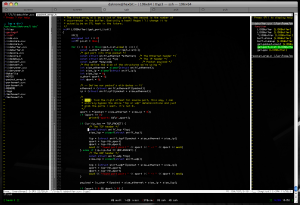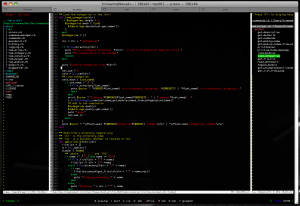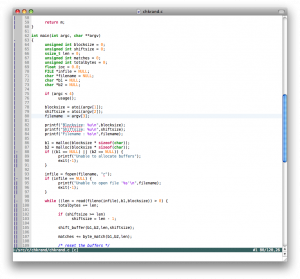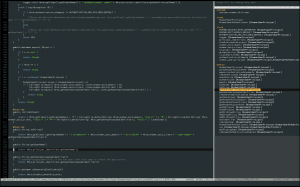Since my site is named after a Vim command. I figured that I should eventually write something talking about my favorite text editor, and how I like it configured. What follows is the explanation of my .vimrc, as well as a description of the plugins that I use. A lot of the credit for this configuration goes to Bart Trojanowski, who has an excellent Vim configuration. At the bottom I’ll have a link to download any of the files themselves if you so desire. I hope you find it useful (everything in fixed-width font is the actual text, everything else is comments about it):
My ~/.vimrc:
Modelines have been abused in the past, and while I haven’t heard of anything lately that would abuse them, it’s always better safe than sorry. This requires the securemodelines vim script
" ---------------------------------------------------------------------------
" first the disabled features due to security concerns
set modelines=0 " no modelines [http://www.guninski.com/vim1.html]
let g:secure_modelines_verbose=0 " securemodelines vimscript
let g:secure_modelines_modelines = 15 " 15 available modelines
Since these are all simple features, I won’t bother to explain them besides the inline comments:
" ---------------------------------------------------------------------------
" operational settings
syntax on
set ruler " show the line number on the bar
set more " use more prompt
set autoread " watch for file changes
set number " line numbers
set hidden
set noautowrite " don't automagically write on :next
set lazyredraw " don't redraw when don't have to
set showmode
set showcmd
set nocompatible " vim, not vi
set autoindent smartindent " auto/smart indent
set expandtab " expand tabs to spaces
set smarttab " tab and backspace are smart
set tabstop=6 " 6 spaces
set shiftwidth=6
set scrolloff=5 " keep at least 5 lines above/below
set sidescrolloff=5 " keep at least 5 lines left/right
set backspace=indent,eol,start
set showfulltag " show full completion tags
set noerrorbells " no error bells please
set linebreak
set cmdheight=2 " command line two lines high
set undolevels=1000 " 1000 undos
set updatecount=100 " switch every 100 chars
set complete=.,w,b,u,U,t,i,d " do lots of scanning on tab completion
set ttyfast " we have a fast terminal
filetype on " Enable filetype detection
filetype indent on " Enable filetype-specific indenting
filetype plugin on " Enable filetype-specific plugins
compiler ruby " Enable compiler support for ruby
set wildmode=longest:full
set wildignore+=*.o,*~,.lo " ignore object files
set wildmenu " menu has tab completion
let maplocalleader=',' " all my macros start with ,
set foldmethod=syntax " fold on syntax automagically, always
set foldcolumn=2 " 2 lines of column for fold showing, always
set dictionary=/usr/share/dict/words " more words!
I do like candycode for my terminals (which tend to be black) and I like macvim for my GUI, so I change schemes depending on which I’m using.
if !has("gui_running")
colorscheme candycode " yum candy
end
if has("gui_running")
colorscheme macvim " macvim == win
set guioptions-=T " no toolbar
set cursorline " show the cursor line
end For the taglist plugin, I want it to appear on the right and to quick vim as soon as I close the last file I’m working on.
" Settings for taglist.vim
let Tlist_Use_Right_Window=1
let Tlist_Auto_Open=0
let Tlist_Enable_Fold_Column=0
let Tlist_Compact_Format=0
let Tlist_WinWidth=28
let Tlist_Exit_OnlyWindow=1
let Tlist_File_Fold_Auto_Close = 1
Misc TOhtml settings
" Settings for :TOhtml
let html_number_lines=1
let html_use_css=1
let use_xhtml=1
My status line is basically
" ---------------------------------------------------------------------------
" status line
set laststatus=2
if has('statusline')
function! SetStatusLineStyle()
let &stl="%f %y " .
\"%([%R%M]%)" .
\"%#StatusLineNC#%{&ff=='unix'?'':&ff.'\ format'}%*" .
\"%{'$'[!&list]}" .
\"%{'~'[&pm=='']}" .
\"%=" .
\"#%n %l/%L,%c%V " .
\""
endfunc
call SetStatusLineStyle()
if has('title')
set titlestring=%t%(\ [%R%M]%)
endif
endif
More simple search options, see inline comments
" ---------------------------------------------------------------------------
" searching
set incsearch " incremental search
set ignorecase " search ignoring case
set hlsearch " highlight the search
set showmatch " show matching bracket
set diffopt=filler,iwhite " ignore all whitespace and sync
I *occasionally* use the mouse. If I have to.
" ---------------------------------------------------------------------------
" mouse stuffs
set mouse=a " mouse support in all modes
set mousehide " hide the mouse when typing
" this makes the mouse paste a block of text without formatting it
" (good for code)
map"*p
I prefer not to litter my current directory with backup files, so I put them all in ~/.backup. I also save a lot of line positions in the viminfo file.
" ---------------------------------------------------------------------------
" backup options
set backup
set backupdir=~/.backup
set viminfo=%100,'100,/100,h,\"500,:100,n~/.viminfo
set history=200
"set viminfo='100,f1
I use ,ss to toggle between spellcheck on and spellcheck off.
" ---------------------------------------------------------------------------
" spelling...
if v:version >= 700
setlocal spell spelllang=en
nmapss :set spell!
endif
Here are all the keyboard shortcuts I use most often:
" ---------------------------------------------------------------------------
" some useful mappings
" Y yanks from cursor to $
map Y y$
" for yankring to work with previous mapping:
function! YRRunAfterMaps()
nnoremap Y :YRYankCount 'y$'
endfunction
" toggle list mode
nmaptl :set list!
" toggle paste mode
nmappp :set paste!
" change directory to that of current file
nmapcd :cd%:p:h
" change local directory to that of current file
nmaplcd :lcd%:p:h
" correct type-o's on exit
nmap q: :q
" save and build
nmapwm :w :make
" open all folds
nmapfo :%foldopen!
" close all folds
nmapfc :%foldclose!
" ,tt will toggle taglist on and off
nmaptt :Tlist
" ,nn will toggle NERDTree on and off
nmapnn :NERDTreeToggle
" When I'm pretty sure that the first suggestion is correct
mapr 1z=
I use this one quite often, as I often forget to do “sudo vim file” in the first case, now I don’t have to exit vim to write the file with sudo.
" If I forgot to sudo vim a file, do that with :w!!
cmap w!! %!sudo tee > /dev/null %
" ruby helpers
iab rbang #!/usr/bin/env ruby
iab idef def initialize
I think candycode looks good in all the color modes, but it’s still nice to set it up for different terms.
" ---------------------------------------------------------------------------
" setup for the visual environment
if $TERM =~ '^xterm'
set t_Co=256
elseif $TERM =~ '^screen-bce'
set t_Co=256 " just guessing
elseif $TERM =~ '^rxvt'
set t_Co=88
elseif $TERM =~ '^linux'
set t_Co=8
else
set t_Co=16
endif
Switch between tabs with ,tn and ,tp
" ---------------------------------------------------------------------------
" tabs
" (LocalLeader is ",")
maptc :tabnew % " create a new tab
maptd :tabclose " close a tab
maptn :tabnext " next tab
maptp :tabprev " previous tab
maptm :tabmove " move a tab to a new location
Load extensions we need and change some format options for markdown files.
" ---------------------------------------------------------------------------
" auto load extensions for different file types
if has('autocmd')
filetype plugin indent on
syntax on
autocmd BufReadPost *
\ if line("'\"") > 0|
\ if line("'\"") <= line("$")|
\ exe("norm '\"")|
\ else|
\ exe "norm $"|
\ endif|
\ endif
" improve legibility
au BufRead quickfix setlocal nobuflisted wrap number
" improved formatting for markdown
" http://plasticboy.com/markdown-vim-mode/
autocmd BufRead *.mkd set ai formatoptions=tcroqn2 comments=n:>
autocmd BufRead ~/.blog/entries/* set ai formatoptions=tcroqn2 comments=n:>
endif
- NERD Commenter – auto comment sections of code
- NERD Tree – display file tree for directories, like a project view
- Alternate – Alternate between implementation and header files
- Compview – Search for a word and display a window with results
- GetLatestVimScript – Get the latest version of scripts
- Matchit – Extended % matching
- Rails – Tons of RoR stuff
- Securemodelines – Secure modeline support
- Taglist – display a list of tags from the file
- VCScommand – help with files under revision control
- Vimball – install vimball plugins
- Yankring – have a ring of copy/paste buffers for history pasting
- C – A collection of helpful things for C (Although mine is heavily customized)
Well, hope someone out there finds these configuration files useful. I welcome any feedback ![]()
Soon to come: an explanation of the project that I’ve been working on that has taken me away from blogging for so long, an Intrusion Detection System based on Locality events.
Update 10/23/08: After some theme changes, updated screenshot (no NERDtree or taglist shown in the image):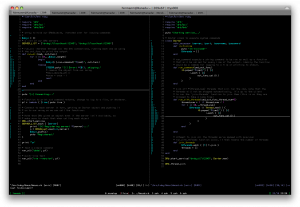
Update 12/9/09: Been over a year, just for a teaser of what it looks like now: