To block the ads in the buddy list window of MSN Live Messenger:
- Go to the Control Panel
- double-click on Internet Options
- Select the Security tab and click on Restricted sites
- click on the Sites button below and add
rad.msn.comto the zone. Click on Close and the ads should disappear.
Alternatively, you can completely remove the ad elements.
Reference: http://uglychickens.blogspot.com/2008/01/block-ads-in-windows-live-messenger.html


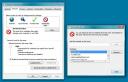
I wouldn’t add..
127.0.0.1 rad.msn.com
127.0.0.1 global.msads.net
127.0.0.1 rss.video.msn.com
127.0.0.1 ads1.msn.com
127.0.0.1 rad.live.com
127.0.0.1 specials.uk.msn.com
..to the hosts file(RUN AS ADMINISTRATOR WITH NOTEPAD) as it will open up all the ad servers
Add this instead..
0.0.0.0 rad.msn.com
0.0.0.0 global.msads.net
0.0.0.0 rss.video.msn.com
0.0.0.0 ads1.msn.com
0.0.0.0 rad.live.com
0.0.0.0 specials.uk.msn.com
Regards,
Phiber_Optik
Reference: http://fourforces.wordpress.com/2008/02/21/block-ads-in-msn-live-messenger/
After holding out for years, I've finally installed Windows Live Messenger (formerly called MSN Messenger). Now, I've always been a big fan of Pidgin, an open-source chat client, but it turns out Pidgin may not be fully compatible with the MSN chat network.
The HOSTS file actually just a text file, so you can open it with Notepad or any other text editor. Yes, the file is just called HOSTS, with no extension. In XP and Vista, it is normally located in C:\WINDOWS\system32\drivers\etc. You should create a backup first, in case something goes wrong.In the past few weeks, I've missed a quite few MSN messages while using Pidgin, without even realising it. Some people thought I was ignoring them, or was staying silent. And apparently, Pidgin either does not, or cannot access stored (missed) messages from MSN's servers.
I'm sure Microsoft is to blame for this (see below), but sorry to say, my need for reliable communications overrides my support for FOSS (free and open source software). But I'll continue to use Pidgin for all the other chat networks.
One reason I've put off using MSN, I mean, WLM is because it is a closed-source program, like most other MS products. It's not even one of those so-called Microsoft Open Source products.
Another big turnoff for me is the MSN chat network itself, because it uses the Microsoft Notification Protocol (MSNP), a closed protocol. In fact, just creating a 3rd-party app which works using the MSNP is a notable achievement, because it requires reverse-engineering and packet-sniffing. Kudos to the developers of Pidgin, et al for coming this far, but again, sorry to say, my priority is reliable communications. It appears no 3rd party has fully deciphered the latest version of MSNP, now at version 15.
Anyway, back to WLM. After the download (about 18MB) and installation, I fired up the program. Right away, I was assaulted by ads and a cluttered interface full of tabs and icons. *Sigh* Pretty much what I expected from Microsoft. I would note that the Pidgin installer is only 11MB, and the program contains no ads, has a clean interface, and supports all the major chat networks, not just MSN.
Certainly a stark reminder of why I like Pidgin. Jeez, what the hell is all this crap on my screen? So of course, I immediately googled for tips on blocking WLM ads. My options were mostly patches and ad blocker programs. A closed-source patch for a closed-source program? No thanks.
Then I remembered the old trick with the HOSTS file, which involves redirecting ad server addresses to 127.0.0.1, i.e. your own PC. This results in the program or web browser not being able to load ads.
What you need now is a list of Microsoft's ad servers, and conveniently, someone has already compiled one at the TrustedReviews forum. So all you have to do is add the following lines to the bottom of your HOSTS file:
Once you've added the MS ad servers, you can see the results almost immediately. Just minimise and restore the main WLM window (contact list). WLM may throw up an error message about being "unable to execute script", and may ask you whether you want to run any more scripts in the future. Just click No. All the ads should disappear.
BTW, the HOSTS file can also be used to block other Net annoyances. From the MVPS website:
"You can use a HOSTS file to block ads, banners, 3rd party Cookies, 3rd party page counters, web bugs, and even most hijackers. This is accomplished by blocking the connections that supplies these little gems."
Next, I wanted to get rid of useless tabs, popups and other "MS partner" crap. I quickly disabled something called "Windows Live Today"; its only purpose seems to be to generate popup ads. You can turn it off in Options->General->Show Windows Live Today...
And finally, I didn't like all the useless tabs and icons that were polluting my contact list. You can turn these off in Options->Tabs, then check the "Hide tabs" box.
So here's the final result. As you can see, WLM just displays a generic WLM banner if it cannot connect to its ad servers. No more pop-ups, and no more scrolling, blinking, flying crap: