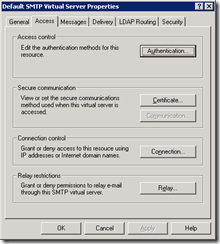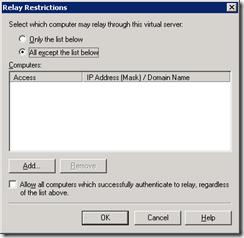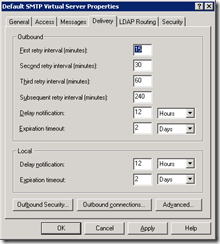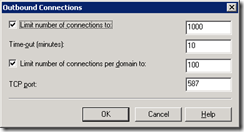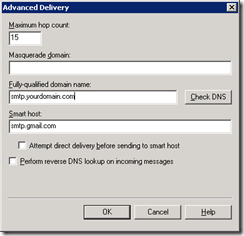This is very useful when you want to test your outgoing email for SharePoint but not have access to an SMTP server.
- Create and setup a Gmail account to use POP3.
Enabling POP3 in Gmail: http://mail.google.com/support/bin/answer.py?answer=13273&cbid=wl8yzeug2lob&src=cb&lev=topic
- Install the mail server role (POP3 and SMTP)
- Configure the IIS Server to forward messages using that account:
- IIS SMTP Virtual server -> Properties ->
- Access Tab
- Relay Button
You can specify only the servers that you want to be able to send email here by selecting Only the list below and adding your servers IP addresses.
- Delivery Tab
- Outbound Security Button:
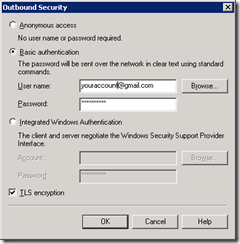
Select Basic Authentication and specify your Gmail account and password. Check the TLS encryption.- Outbound connections button
- Advanced Button
- IIS SMTP Virtual server -> Properties ->
- Now configure the Outbound email in SharePoint to send email to the server where you have installed this SMTP server.